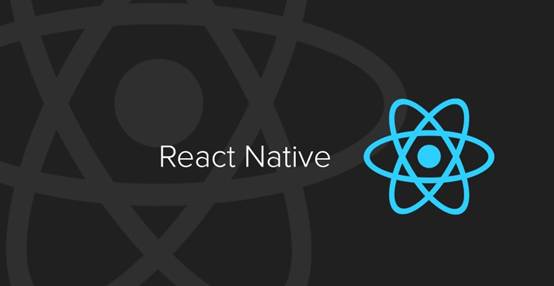一、安装
1.1 项目初始化完成后,集成React Navigation
在项目的根目录下运行命令:
expo install react-navigation react-native-gesture-handler react-native-reanimated react-native-screens
1.2 在已创建的项目中安装 React Navigation
在项目的根目录下运行命令:
yarn add react-navigation
yarn add react-native-reanimated
react-native-gesture-handler
react-native-screens@^1.0.0-alpha.23
1.3 iOS和Android中链接对应的库
为了在 iOS 上完成自动链接, 请确保你已经安装了Cocoapods 然后运行命令
cd ios
pod install
cd ..
为了完成 react-native-screens 在 Android 上的安装, 请在android/app/build.gradle 中 dependencies 选项中添加下面这两行:
implementation 'androidx.appcompat:appcompat:1.1.0-rc01'
implementation 'androidx.swiperefreshlayout:swiperefreshlayout:1.1.0-alpha02'
二、使用
2.1 屏幕切换
this.props.navigation.navigate("组件路由名字")
this.props.navigation.push("组件路由名字")
this.props.navigation.goBack("组件路由名字")
this.props.navigation.popToTop("组件路由名字")
navigate: 会判断栈中有没有这个组件, 如果有则回到那个页面,如果没有则创建一个新的组件进行压栈展示;
push : 创建一个新的组件,进行压栈展示;
goBack : 返回上一个页面;
popToTop : 回到首页组件;
2.2 页面之间传递参数
this.props.navigation.navigate 方法可以传递参数到下一个页面,如下代码所示:
<View style={{ flex: 1, alignItems: 'center', justifyContent: 'center' }}>
<Text>首页</Text>
<Button
title="跳转到详情页"
onPress={() =>
this.props.navigation.navigate('Details', {
newsId: 'lk001',
newsName: '1号文件',
newsTag: '重要'
})
}
/>
</View>
页面接收参数,如下代码所示:
<View
style={{
flex: 1,
alignItems: 'center',
justifyContent: 'center',
backgroundColor: 'cyan'
}}>
<Text>详情页面</Text>
<Text>参数1:{JSON.stringify(navigation.getParam('newsId', 'NO-ID'))}</Text>
<Text>参数2:{JSON.stringify(navigation.getParam('newsName', 'NO-NAME'))}</Text>
<Text>参数3:{JSON.stringify(navigation.getParam('newsTag', 'NO-TAG'))}</Text>
<Text>参数4:{JSON.stringify(navigation.state.params)}</Text>
</View>
2.2 navigationOptions 设置导航标题
- 常规设置
static navigationOptions = {
title: '首页',
headerLeft: () => (
<Button
onPress={() => alert('设置')}
title="设置"
color="#fff"
/>
),
headerRight: () => (
<Button
onPress={() => alert('扫一扫')}
title="扫一扫"
color="#fff"
/>
),
headerStyle: {
backgroundColor: '#f4511e',
},
headerTintColor: '#fff',
headerTitleStyle: {
fontWeight: 'bold',
fontSize: 20
}
};
- 接收上级传递的参数
static navigationOptions = ({navigation}) => {
return {
title : navigation.getParam("subTitle","学院")
}
}
三、Tab navigation
在手机 App 中最常用的导航可能就是基于 Tab 的导航, 这可以是页面底部或标题下方顶部的标签(甚至不要标题)。
3.1 底部Tab切换基本案例
import React from 'react';
import { Text, View } from 'react-native';
import { createAppContainer } from 'react-navigation';
import { createBottomTabNavigator } from 'react-navigation-tabs';
class HomeScreen extends React.Component {
render() {
return (
<View style={{ flex: 1, justifyContent: 'center', alignItems: 'center', backgroundColor: 'red' }}>
<Text>首页</Text>
</View>
);
}
}
class SettingsScreen extends React.Component {
render() {
return (
<View style={{ flex: 1, justifyContent: 'center', alignItems: 'center', backgroundColor: 'green' }}>
<Text>设置</Text>
</View>
);
}
}
const TabNavigator = createBottomTabNavigator({
Home: HomeScreen,
Settings: SettingsScreen,
});
export default createAppContainer(TabNavigator);