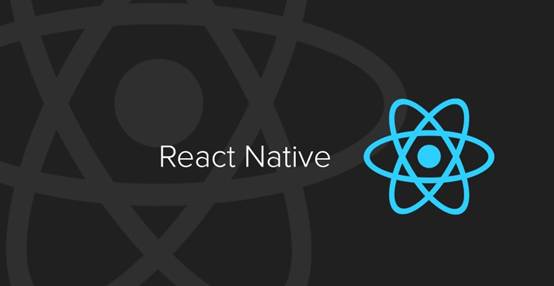一、 View组件
React Native组件View,其作用等同于iOS中的UIView, Android中的android.view,或是网页中的<div>标签,它是所有页面组件的父组件。使用方式无差异化,基本用于容器使用。
const App: () => React$Node = () => {
return (
<SafeAreaView style={{flex: 1}}>
<View style={{flex: 1, backgroundColor: 'cyan'}}>
<View style={styles.view1}>
<Text style={{color: '#fff', fontSize: 18}}>内容区域</Text>
</View>
</View>
</SafeAreaView>
);
};
const styles = StyleSheet.create({
view1: {
width: 150,
height: 200,
backgroundColor:'purple',
marginLeft: 100,
marginTop: 100,
padding: 30
}
});
二、Text组件
一个用于显示文本的ReactNative组件,和Android中的TextView组件或者OC中的UILabel组件相类似,专门用来显示基本的文本信息;除了基本的显示布局之外,可以进行嵌套显示,设置样式,以及可以做事件(例如:点击)处理。
- 常用属性
`color` 字体颜色
`numberOfLines` (number) 进行设置Text显示文本的行数,如果显示的内容超过了行数,默认其他多余的信息就不会显示了
`ellipsizeMode` 这个属性通常和下面的 numberOfLines 属性配合使用,表示当 Text 组件无法全部显示需要显示的字符串时如何用省略号进行修饰。取值:enum('head', 'middle', 'tail', 'clip')
`onPress` (fcuntion) 该方法当文本发生点击的时候调用该方法
`color` 字体颜色
`fontFamily` 字体名称
`fontSize` 字体大小
`fontStyle` 字体风格(normal,italic)
`fontWeight ` 字体粗细权重("normal", 'bold', '100', '200', '300', '400', '500', '600', '700', '800', '900')
`textShadowOffset` 设置阴影效果{width: number, height: number}
`textShadowRadius` 阴影效果圆角
`textShadowColor` 阴影效果的颜色
`letterSpacing` 字符间距
`lineHeight` 行高
`textAlign` 文本对其方式("auto", 'left', 'right', 'center', 'justify')
`textDecorationLine` 横线位置 ("none", 'underline', 'line-through', 'underline line-through')
`textDecorationStyle` 线的风格("solid", 'double', 'dotted', 'dashed')
`textDecorationColor` 线的颜色
`writingDirection` 文本方向("auto", 'ltr', 'rtl')
- 课程代码
import React, { Component } from 'react';
import { Text, StyleSheet, View } from 'react-native';
export default class LKText extends Component {
constructor(props) {
super(props);
this.state = {
titleText: '学院',
subText: '喜欢IT!',
bodyText: '对酒当歌,人生几何!对酒当歌,人生几何!对酒当歌,人生几何!'
};
}
render() {
return (
<>
<Text style={styles.baseText}>
<Text style={styles.titleText}>
{this.state.titleText}{'\n'}
</Text>
<Text>
{this.state.subText}
</Text>
</Text>
<View style={{backgroundColor:'red', width: 300, height: 200}}>
<Text
style={{fontSize: 20, lineHeight: 40}}
numberOfLines={4}
ellipsizeMode='middle'
>
{this.state.bodyText}
</Text>
</View>
</>
);
}
}
const styles = StyleSheet.create({
baseText: {
fontFamily: 'Cochin',
fontSize: 30
},
titleText: {
fontSize: 40,
fontWeight: 'bold',
},
});
三、Image组件
在开发中还有一个非常重要的组件Image,通过这个组件可以展示各种各样的图片,而且在React Native中该组件可以通过多种方式加载图片资源。包括网络图片、静态资源、临时的本地图片、以及本地磁盘上的图片(如相册)等。
- 常用使用,三种加载方式
render() {
return (
<View>
{/*本地加载*/}
<Image
source={require('./images/bit.jpeg')}
style={{width: 200, height: 200}}
/>
{/*网络加载*/}
<Image
style={{width: 168, height: 168}}
source={{uri: 'http://www.huhaowb.com/template/simple/res/404/img/xiaoliao.png'}}
/>
{/*base64加载*/}
<Image
style={{width: 66, height: 58}}
source={{uri: 'data:image/png;base64,iVBORw0KGgoAAAANSUhEUgAAADMAAAAzCAYAAAA6oTAqAAAAEXRFWHRTb2Z0d2FyZQBwbmdjcnVzaEB1SfMAAABQSURBVGje7dSxCQBACARB+2/ab8BEeQNhFi6WSYzYLYudDQYGBgYGBgYGBgYGBgYGBgZmcvDqYGBgmhivGQYGBgYGBgYGBgYGBgYGBgbmQw+P/eMrC5UTVAAAAABJRU5ErkJggg=='}}
/>
</View>
);
}
- 设置图片的显示模式,resizeMode,常用取值有:
center、repeat、contain、cover、stretch。
render() {
return (
<View>
<Image
style={{width: 400, height: 300, resizeMode: 'stretch', backgroundColor:'red'}}
source={{uri: 'http://www.huhaowb.com/template/simple/res/404/img/xiaoliao.png'}}
/>
</View>
);
}
- 设置背景图片-ImageBackground组件
render() {
return (
<View>
<ImageBackground
source={require('./images/lk.jpg')}
style={{width: 400, height: 200}}
>
<Image
style={{width: 168, height: 168}}
source={{uri: 'http://www.huhaowb.com/template/simple/res/404/img/xiaoliao.png'}}
/>
<Text style={{color:'#fff'}}>我是小撩同学!</Text>
</ImageBackground>
</View>
);
}
- Image组件的小练习
通过一款包包的展示,总结前面所学的View,Text和今天的Image组件,具体效果如下:
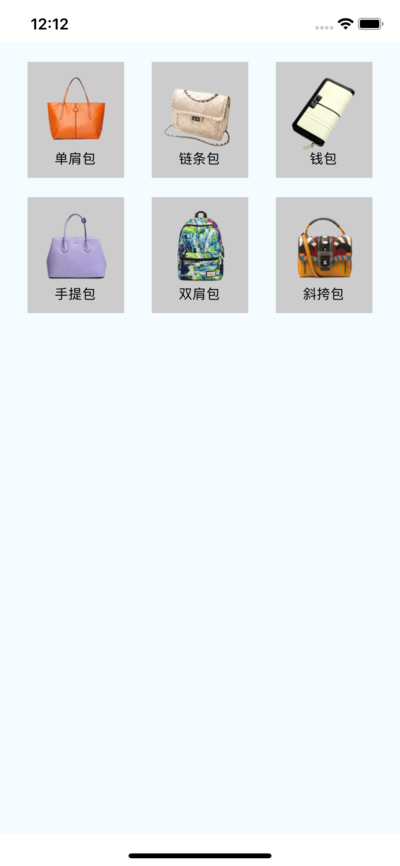
核心代码:
_renderItem() {
// 1. 组件数组
let itemArr = [];
// 2. 遍历数据数组
for (let i = 0; i < dataArr.length; i++) {
// 2.1 取出单个数据
let data = dataArr[i];
// 2.2 根据数据创建组件装入组件数组
itemArr.push(
<View key={i} style={styles.itemViewStyle}>
<Image source={{uri: data.icon}} style={{width:80, height:80}}/>
<Text>{data.name}</Text>
</View>
)
}
// 3. 返回数组
return itemArr;
}